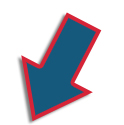HOW TO SIGN IN AND PLACE AN ORDER
Please note: each applicable garment will have your choice of one of two North Star logos applied automatically! You will also have the option of adding your embroidered name.
Steps to complete your order:
1. Sign In by first selecting the Sign In [A] link on your home page.

2. Enter your username and password [A]. (If you forgot your username or password, select the correct link [B] and enter your email address.)
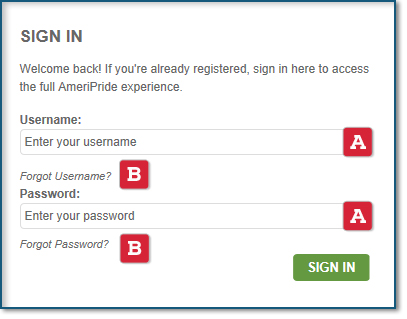
3. Once you select your account number, select the category to find your garment [A] or type in the specific style number for the garment you're looking for by using the search box [B].
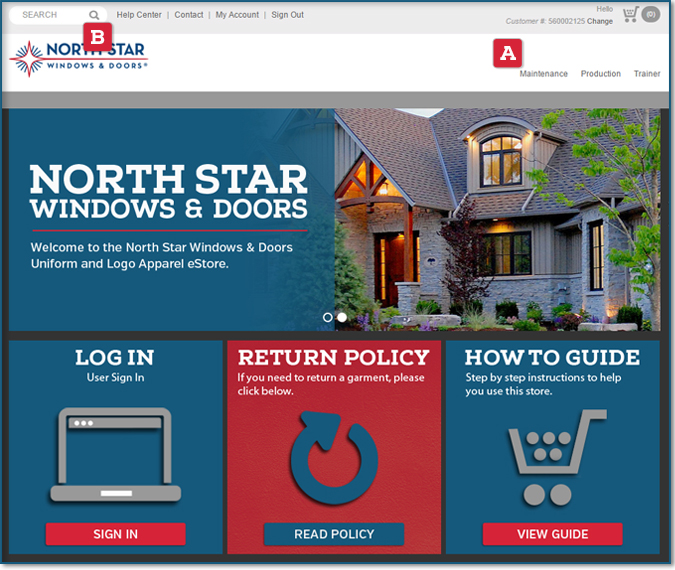
4. After selecting the garment you want to purchase, go ahead and select the color [A] and size [B] as shown below. Remember that you will have the option to apply your logo of choice for all applicable garments. Select ADD TO CART [D].
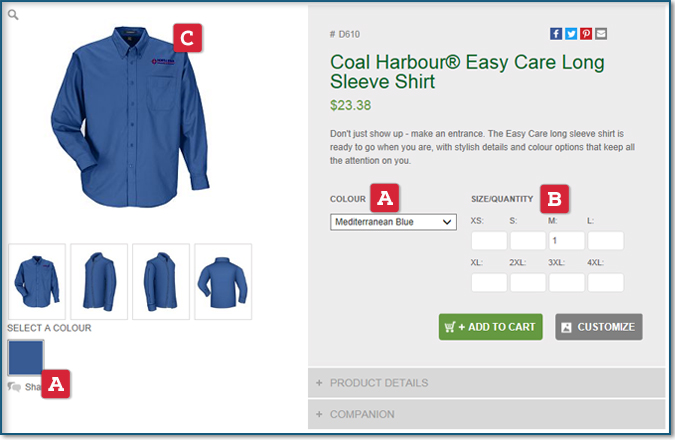
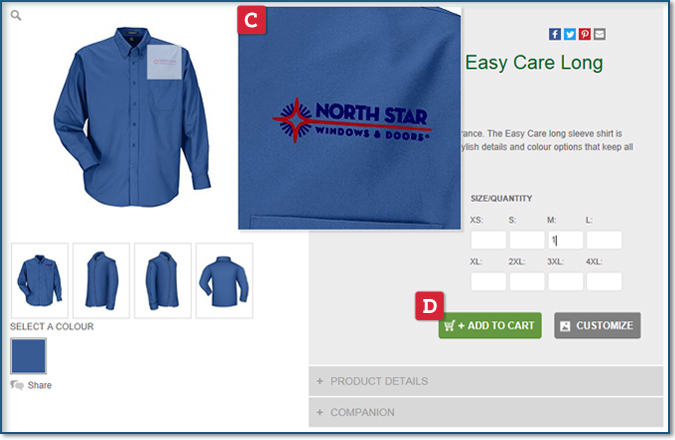
5. You will now be able to choose the logo you want applied to your garment [A] and you can also type your name in the specified field to be affixed to the garment [B]. Once you enter your name in specified field, your name will appear on the garment for you to preview [C]. Select ADD TO CART again [D].
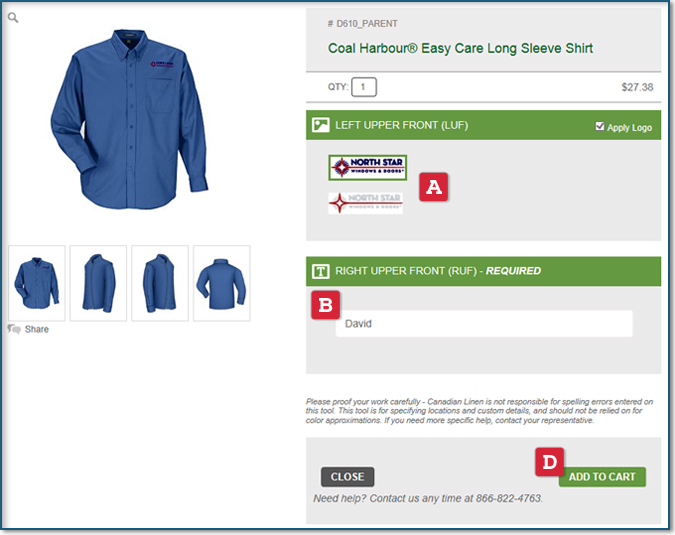
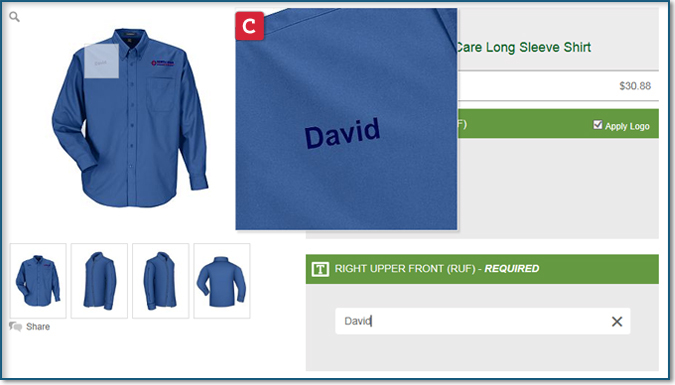
6. Once you enter the SHOPPING CART by selecting the cart icon in the upper right hand side of the screen [A], you can edit your order, save the order and/or begin the ordering process by selecting the CHECKOUT button [B].

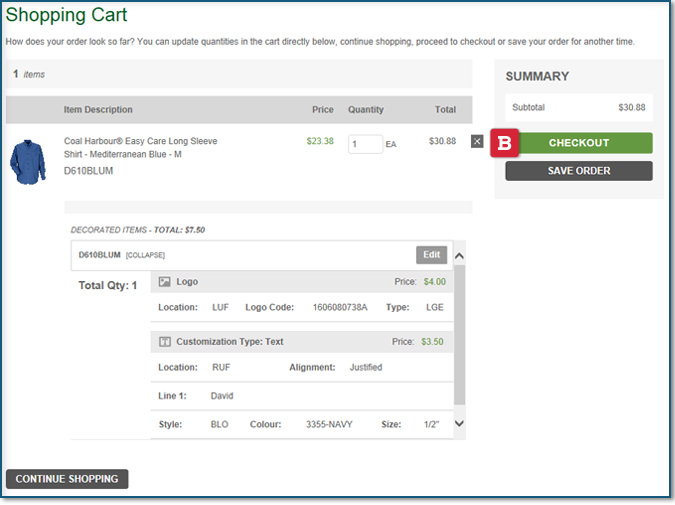
7. On the CHECKOUT page, you will only need to fill out the DELIVER TO information [A] and then select CONTINUE [B].
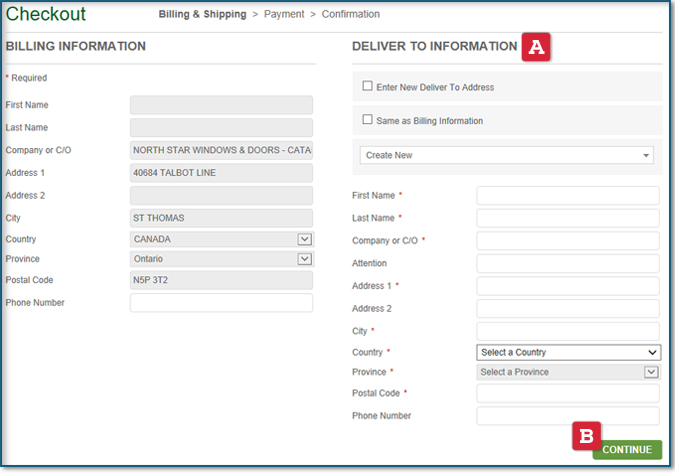
8. The next page is your final step to placing the order. Be sure to select the shipping method [A] and payment method [B] before you PLACE ORDER [C].
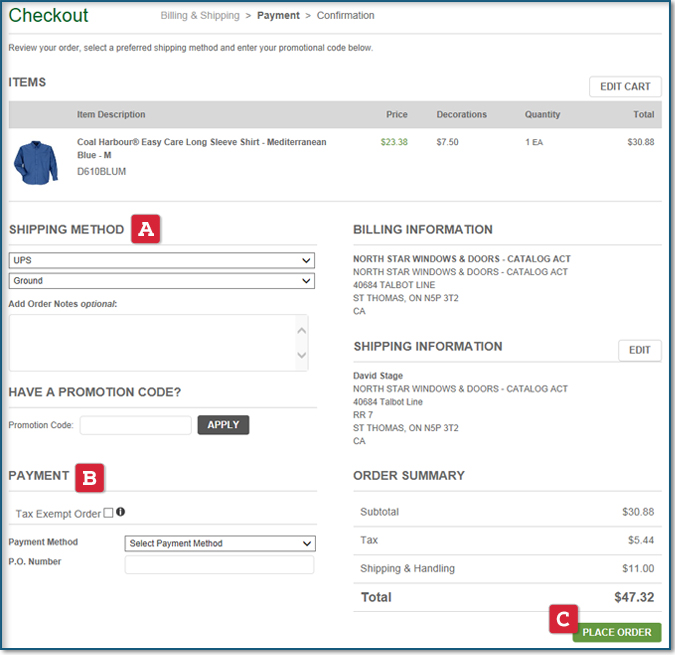
For any additional help, feel free to contact us below!