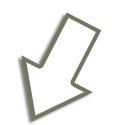HOW TO SIGN IN AND PLACE AN ORDER
Steps to complete your order:
1. Access your account by selecting one of Sign In links [A] available on on the home page.
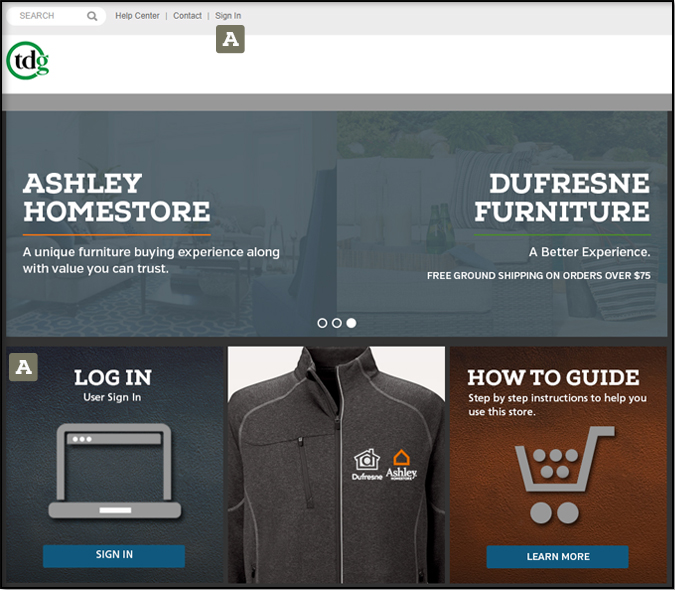
2. If you do not have an User Account with the Dufresne Group eStore, follow the instructions for creating an User Account [A]. If you do have an User Account, enter your username and password [B]. (If you forgot your username or password, select the correct link and enter your email address.)
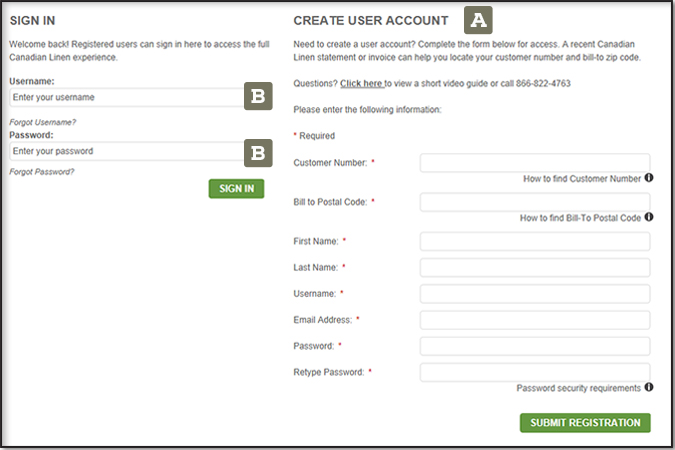
3. Once you're signed in, select the category to find the garment you need to purchase [A] or type in the specific style number for the garment you're looking for by using the search box [B].

4. After selecting the garment you want to purchase, choose the colour [A] and size [B] as shown below. If applicable, a preview of one logo option will be shown on the garment. To proceed with your purchase, select ADD TO CART [C].
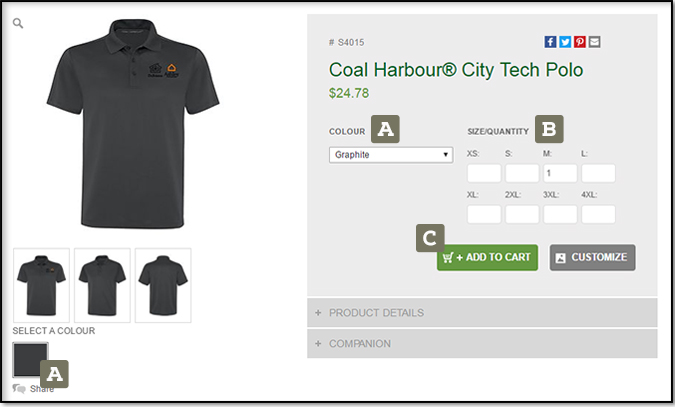
5. On the next screen you will see available logo options that you may apply to your garment [A] (if applicable). To continue with your purchase, select ADD TO CART [B].
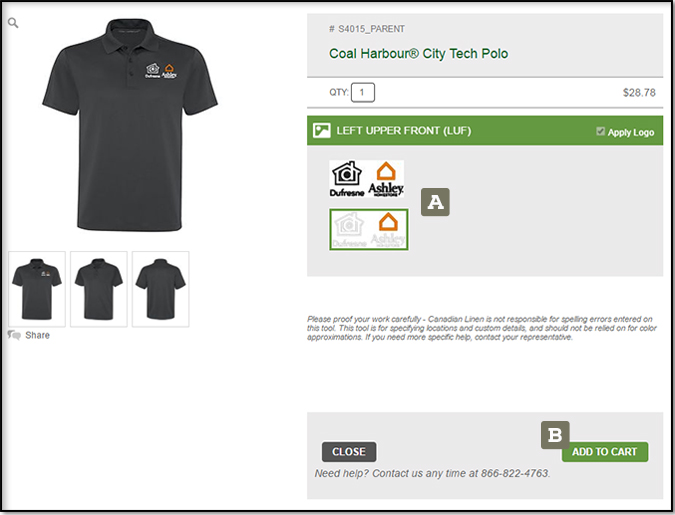
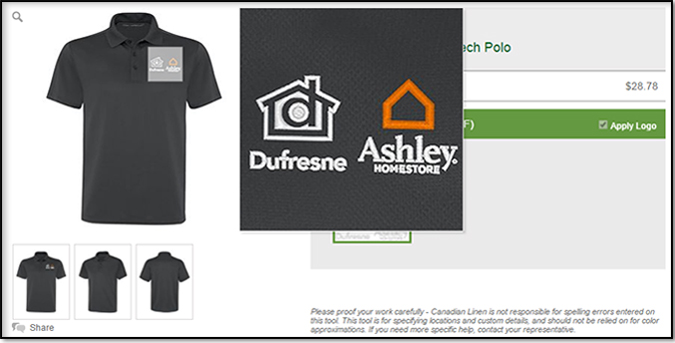
6. Once you enter the SHOPPING CART by selecting the cart icon in the upper right hand side of the screen [A], you can edit your order, save the order or begin the ordering process by selecting the CHECKOUT button [B].

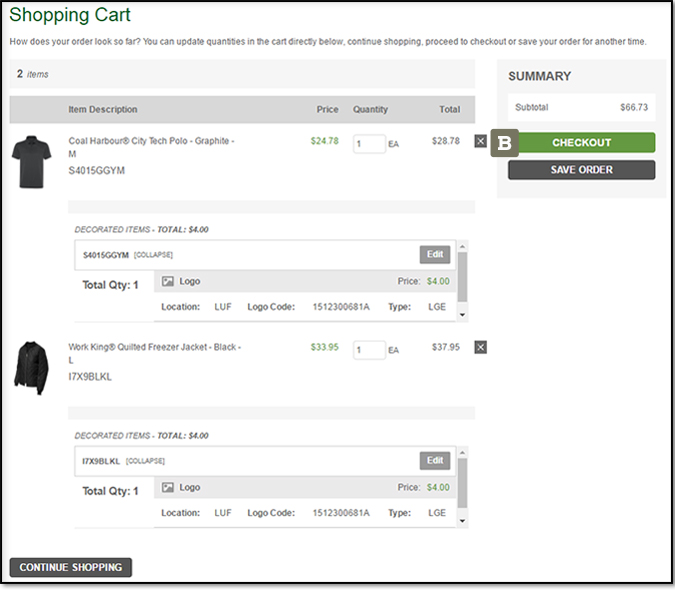
7. On the CHECKOUT page, you will only need to fill out the DELIVER TO INFORMATION [A] and then select CONTINUE [B].
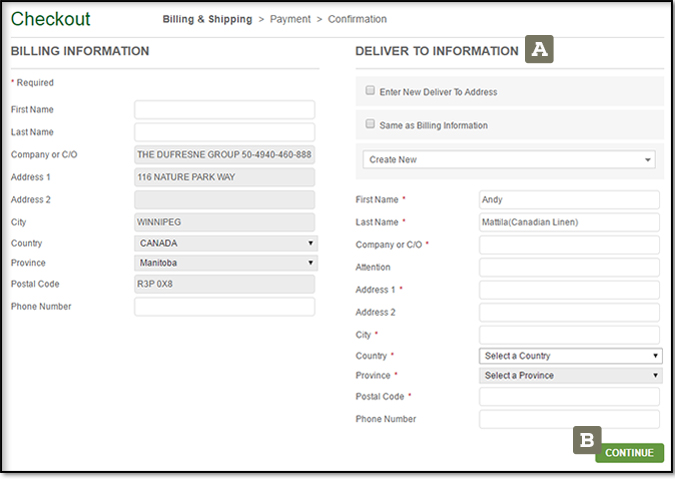
8. The next page is your final step to placing your order. Be sure to select the SHIPPING METHOD [A] and PAYMENT METHOD [B] before you place your order [C].
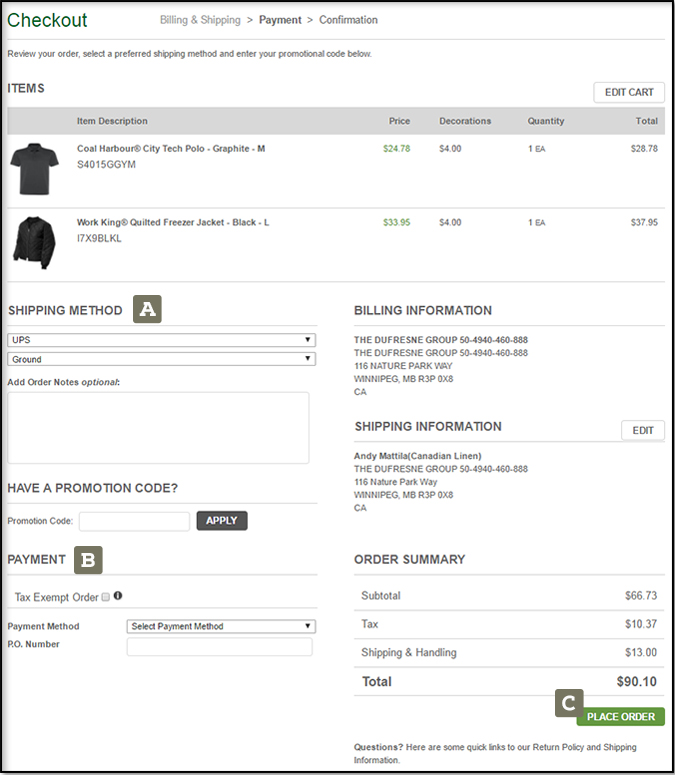
For any additional help, feel free to contact us below!