QUICK HIGHLIGHTS OF THE CUSTOMIZATION TOOL
About Adding Logos
The customization tool displays logos that have been pre-approved and attached to your account.
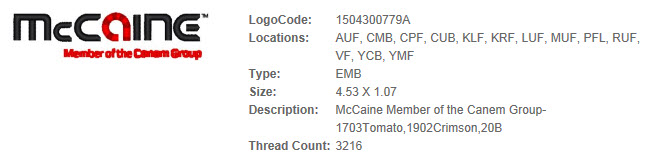
 Only logos that are sized appropriately for the location you have selected will appear as options.
Only logos that are sized appropriately for the location you have selected will appear as options.

About Group Ordering
Ordering for a group just got easier! First be sure you have already collected individual names and grouped them by garment size. For example, you should know your shirt order will be comprised of 15XL, 30L and 5M sizes.
You can order all of your sizes and customize at the same time. Once you have selected your product, select the color, then add quantities to all applicable sizes, and then click "Customize".
If you’d like to add a customization that applies to all of your garments, such as a single logo, select the “logo” icon, your location, and click “apply”. If you have no further customizations, then add to cart.
If you’d like to add another customization, such as each employee’s name, select either the “add text” or the “add emblem” icon depending on the look you’d like.
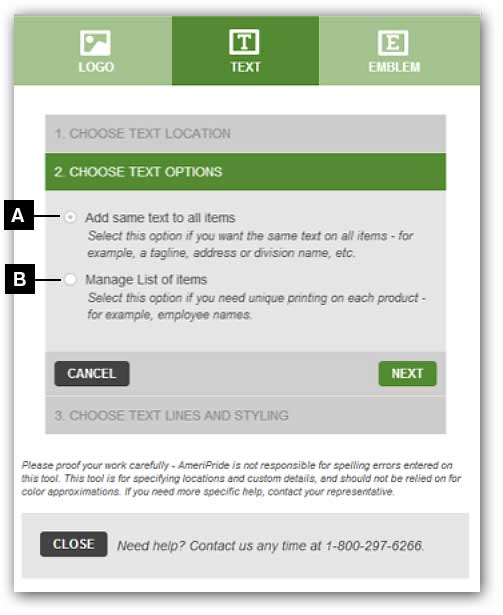
 To add identical text or emblem on each garment, select “add same text to all items”.
To add identical text or emblem on each garment, select “add same text to all items”.
 To personalize the text or emblem for each garment, such as employee names or titles, select “manage list of items”.
To personalize the text or emblem for each garment, such as employee names or titles, select “manage list of items”.
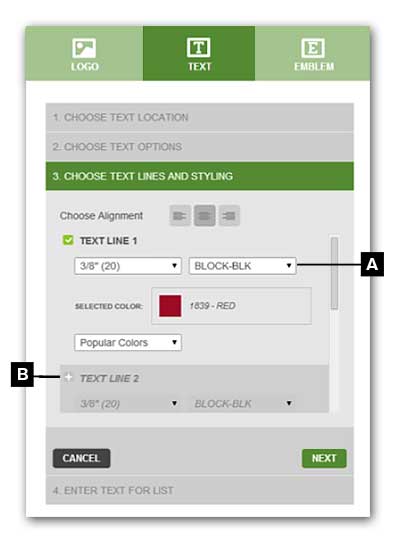
 Then select the number of lines of text, the font, color and size of your customization.
Then select the number of lines of text, the font, color and size of your customization.
 Click the “plus” button to add another line of text.
Click the “plus” button to add another line of text.
Based on the sizes you selected, enter the name (or custom text) that belongs to the first employee of that size. In this example, we have 4 “mediums”. “Annie” is 2 of the mediums, select the quantity drop down to indicate “2” for her.
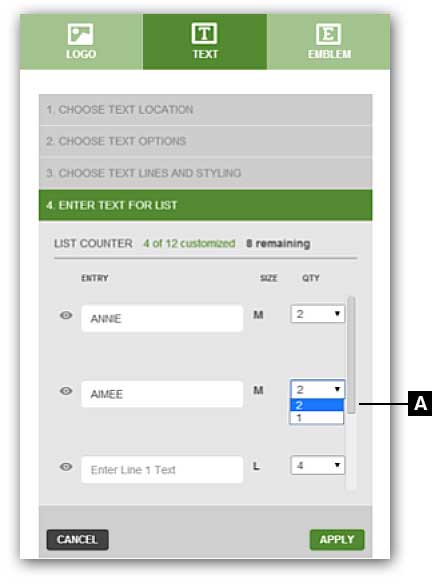
The tool will automatically create another line for the remaining “2 mediums” to add another name and quantity.
 Keep entering names and allocating sizes until complete. (See callout "A" on dialog box to the right)
Keep entering names and allocating sizes until complete. (See callout "A" on dialog box to the right)
When you are done adding customizations to your item, add to cart. You’ll be able to easily double check the names and sizes you have selected from there.
Don’t worry, if you made a mistake on spelling, you can still select “edit” customizations from the cart.
