HOW TO SIGN IN AND PLACE AN ORDER
Remember that your Reliance logo will be automatically applied to each Tops and Outerwear garment!
Steps to complete your order:
1. Sign In by first selecting the Sign In link [A] on your home page.
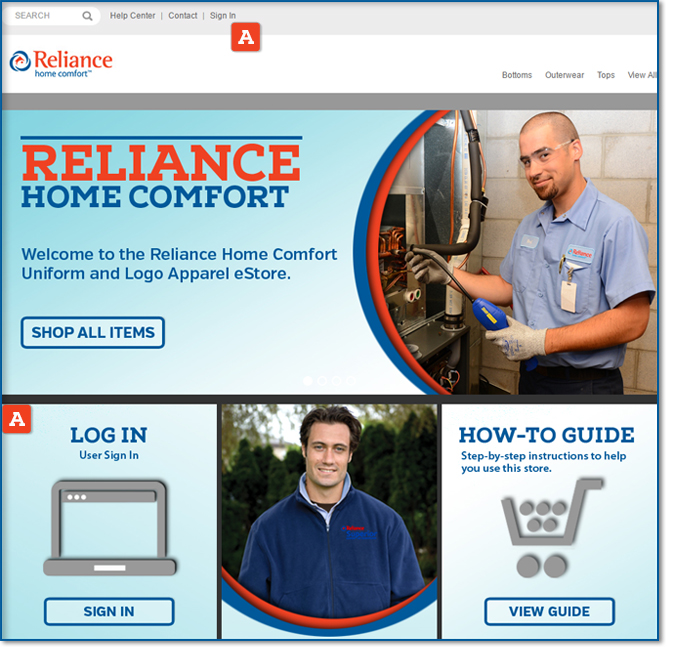
2. Fill in your username and password [A]. (If you forgot your username or password, select the correct link [B] and enter your email address.)
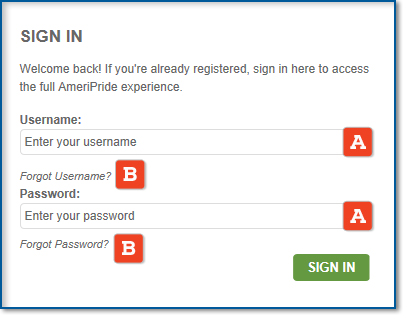
3. Once logged in to your customer account, select Bottoms, Outerwear, Tops, View All Items, or SHOP ALL ITEMS [A] or type in the specific style number for the garment you're looking for by using the search box [B].
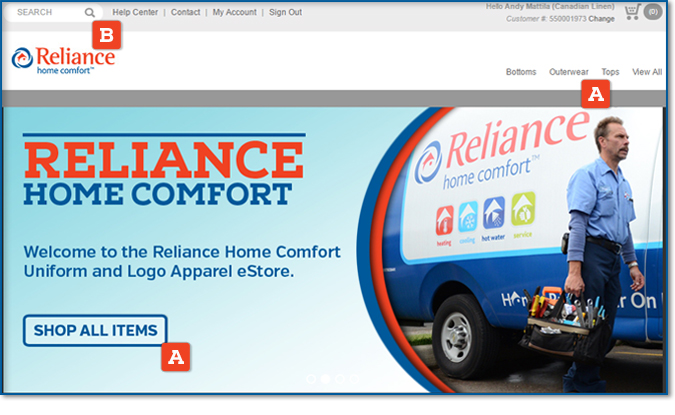
4. After selecting the garment you want to purchase, go ahead and select the colour [A] and size [B] as shown below. Remember that (if applicable) your logo will be automatically applied [C] - and for all Tops garments you will be requested to apply your embroidered name (as explained in Step 5).
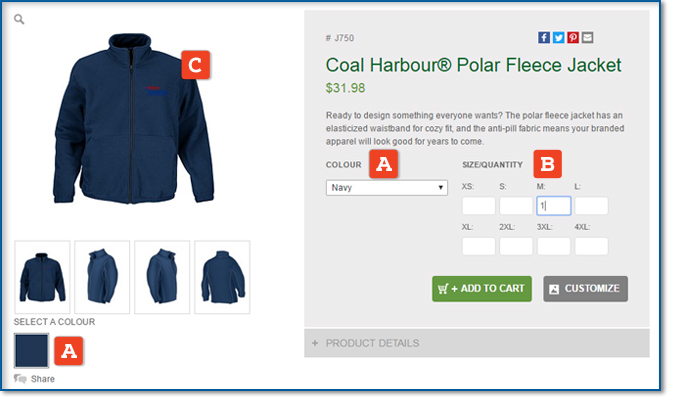
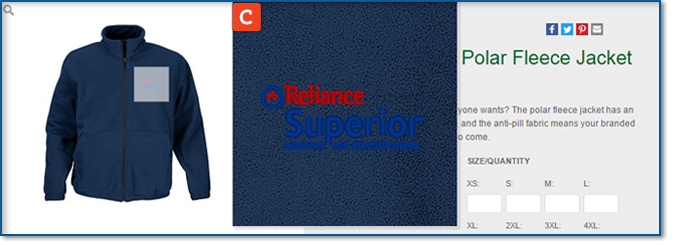
5. After you ADD TO CART, (if applicable) you'll be presented with the option to type your name [A] to be embroidered on the garment - if you are not prompted with this option, proceed to STEP 6. If you did include your name, select ADD TO CART again [B].
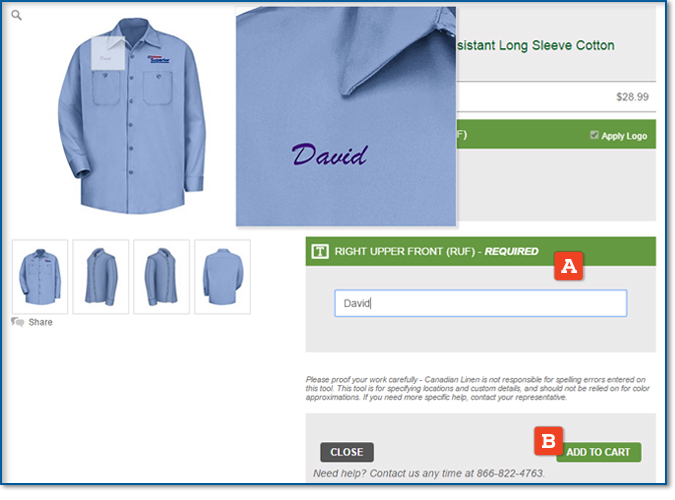
6. Once you enter the SHOPPING CART by selecting the cart icon in the upper right hand side of the screen [A], you can edit your order, save the order and/or begin the ordering process by selecting the CHECKOUT button [B].

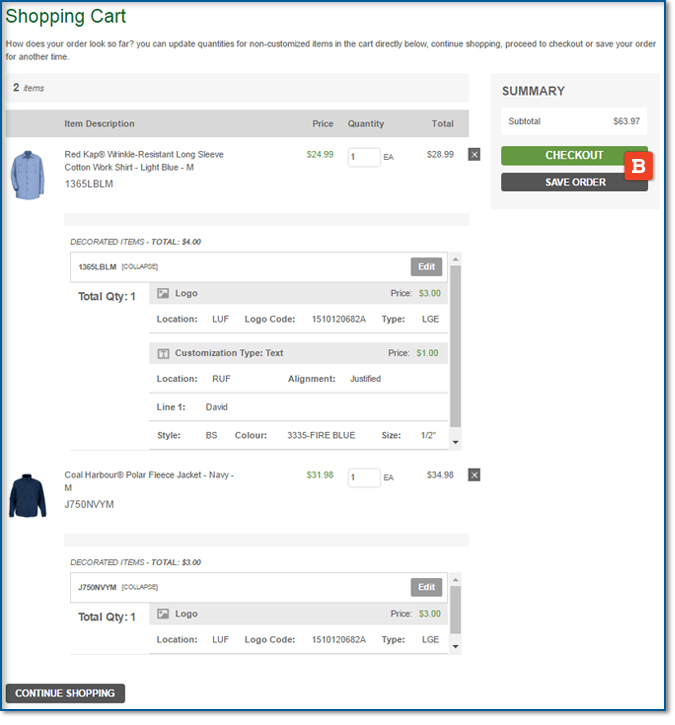
7. On the CHECKOUT page, you will only need to fill out the DELIVER TO information [A] and then select CONTINUE [B].
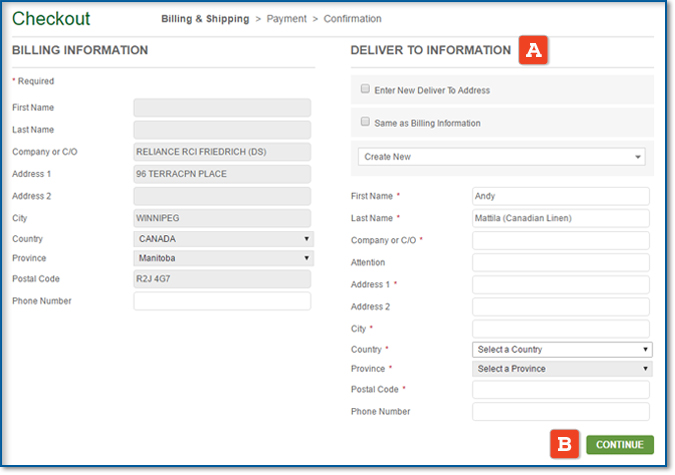
8. The next page is your final step to placing the order. Be sure to select the shipping method [A] and payment method [B] before you PLACE ORDER [C].
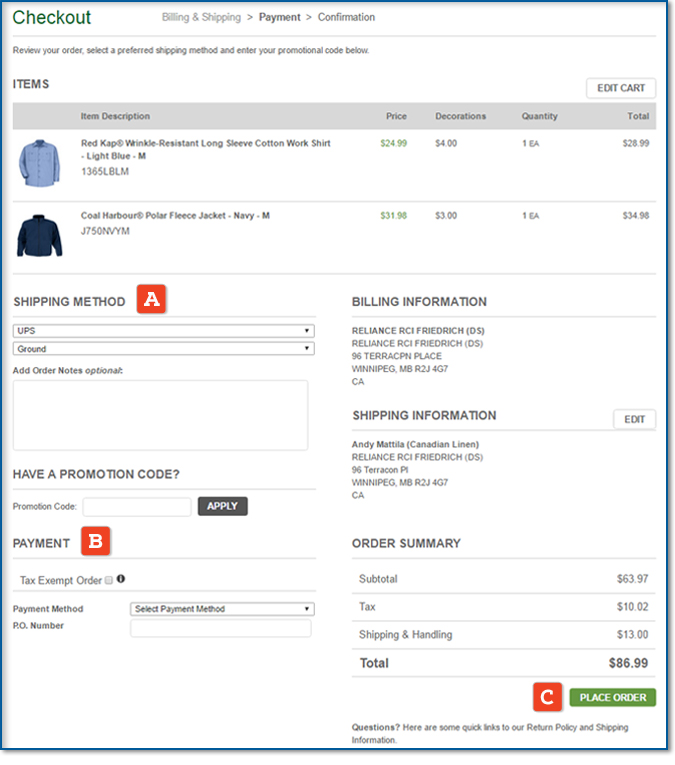
For any additional help, feel free to contact us below!

