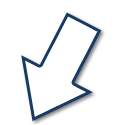HOW TO SIGN IN AND PLACE AN ORDER
This User Guide will assist you in using this site to purchase your FortisBC uniform.
Note: You can also review the steps to complete your order on the screen below.
Please note: if applicable, your logo will be applied automatically to your garment(s).
Steps to complete your order:
1. Access your account by selecting one of Sign In links [A] available on on the home page.
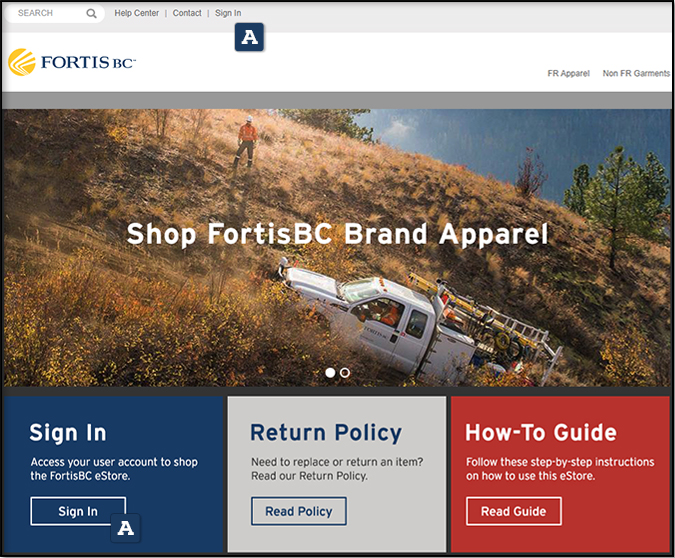
2. Enter your username and password [A]. (If you forgot your username or password, select the correct link and enter your email address.)
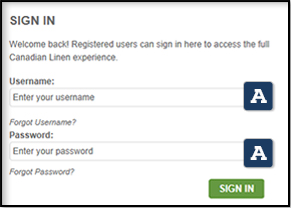
3. Once you're signed in, you may select the product category to find the garment you need to purchase [A] or type in the specific style number for the garment you're looking for by using the search box [B].

4. After selecting the garment you want to purchase, choose the colour [A] and size [B] as shown below. If applicable, you'll notice a preview of your logo attached to your garment. [C] To proceed with your purchase, select ADD TO CART [D].
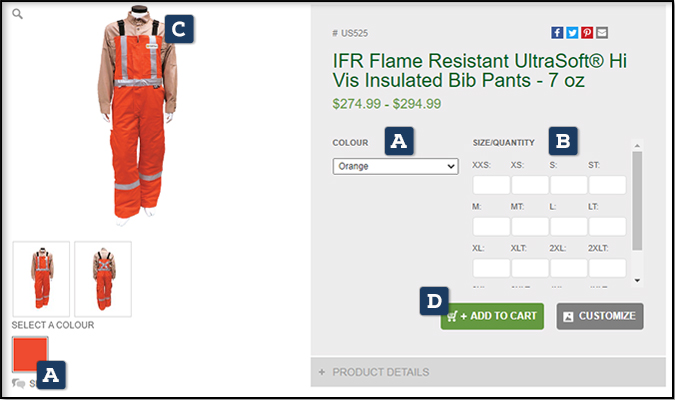
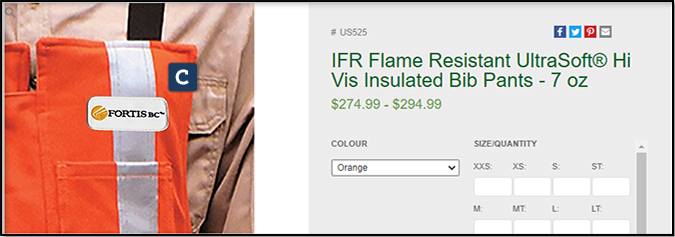
5. Upon entering the SHOPPING CART by selecting the cart icon in the upper right hand side of the screen [A], you can edit your order, save the order or begin the ordering process by selecting the CHECKOUT button [B].

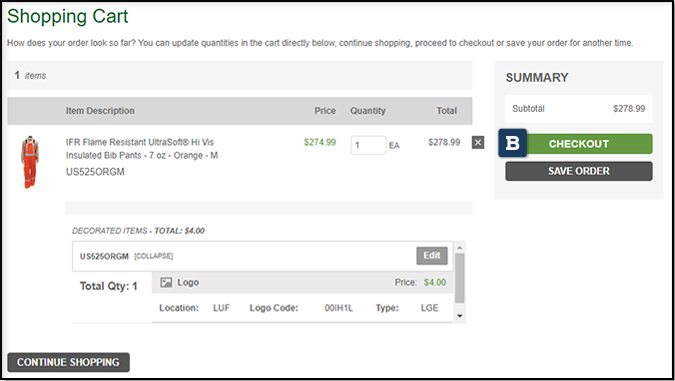
6. On the CHECKOUT page, you will need to fill out the DELIVER TO INFORMATION [A] and enter full name in the Attention [B] field then select CONTINUE [C].
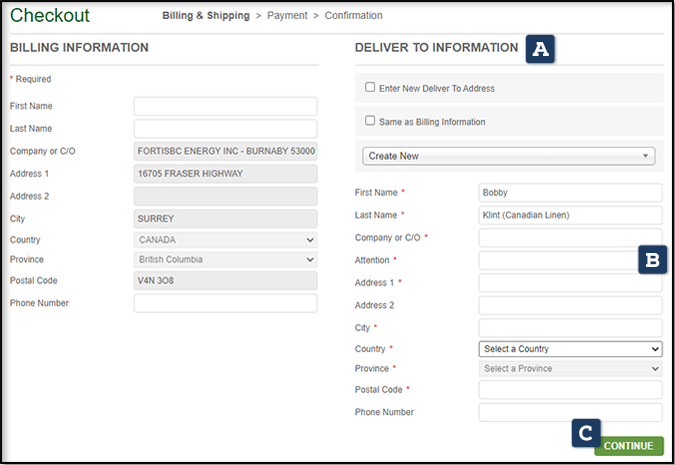
7. The next page is your final step to placing your order. Be sure to select the SHIPPING METHOD [A] and PAYMENT METHOD [B] and more importantly be sure to enter employee name in the P.O. NUMBER FIELD [C] before you place your order [D].
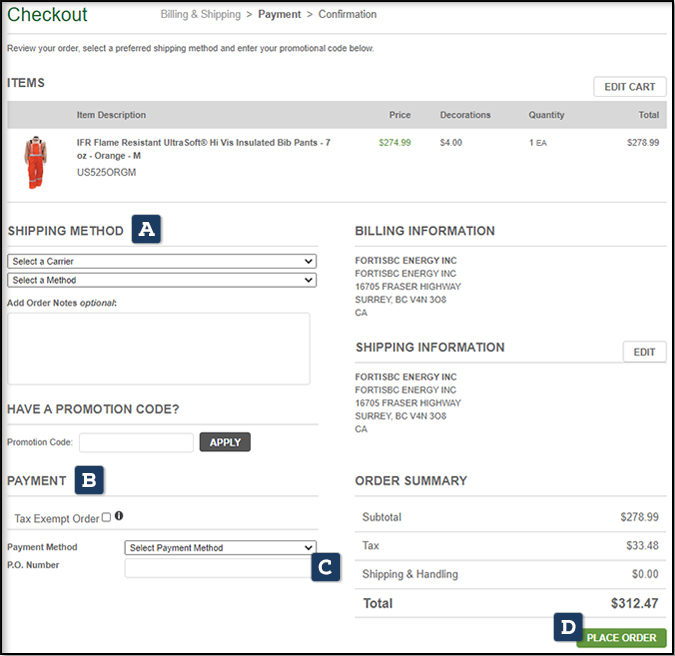
For any additional help, feel free to contact us below!