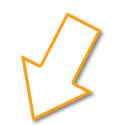HOW TO SIGN IN AND PLACE AN ORDER
Please note: if applicable, your logo will be applied automatically to your garment(s).
Steps to complete your order:
1. Access your account by selecting one of Sign In links [A] available on on the home page.
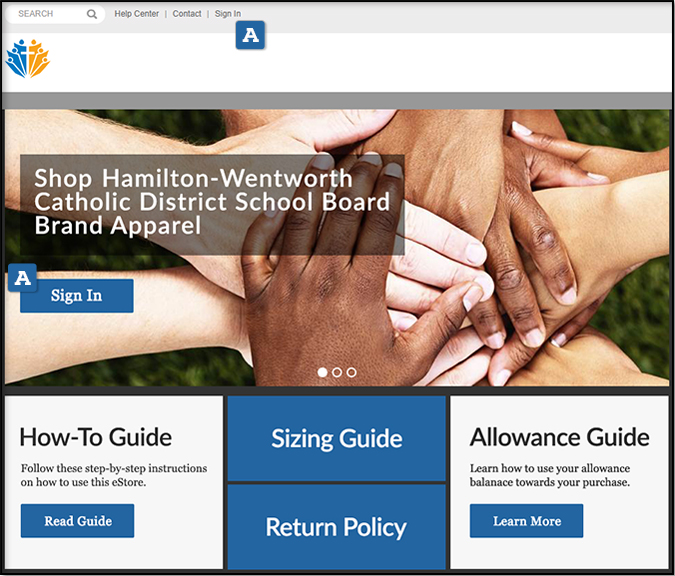
2. Enter your username and password [A]. (If you forgot your username or password, select the correct link and enter your email address.)
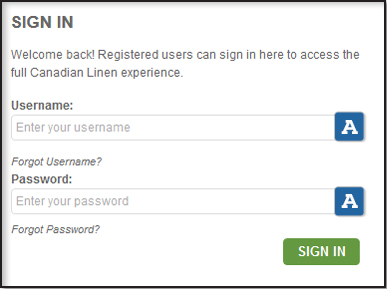
3. Once you're signed in, you may select the product category to find the garment you need to purchase [A] or type in the specific style number for the garment you're looking for by using the search box [B].
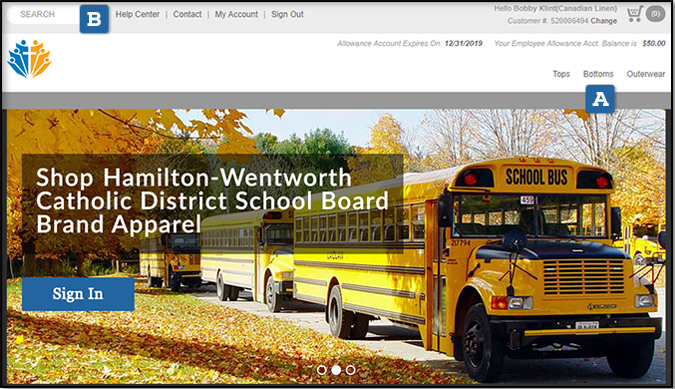
4. After selecting the garment you want to purchase, choose the colour [A] and size [B] as shown below. If applicable, you'll notice a preview of your logo attched to your garment. [C] To proceed with your purchase, select ADD TO CART [D].
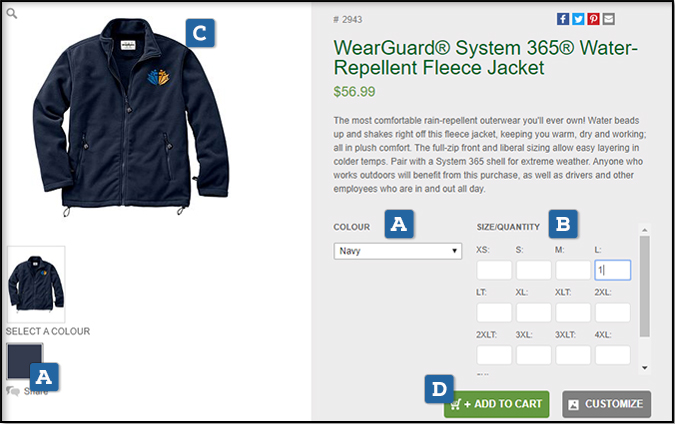
5. Upon entering the SHOPPING CART by selecting the cart icon in the upper right hand side of the screen [A], you can edit your order, save the order or begin the ordering process by selecting the CHECKOUT button [B].

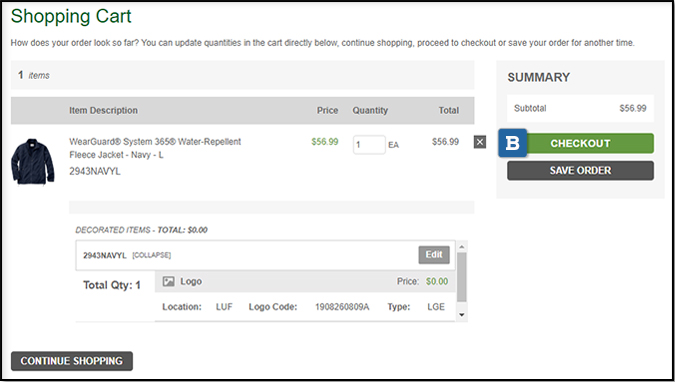
6. On the CHECKOUT page, you will only need to fill out the DELIVER TO INFORMATION [A] and then select CONTINUE [B].
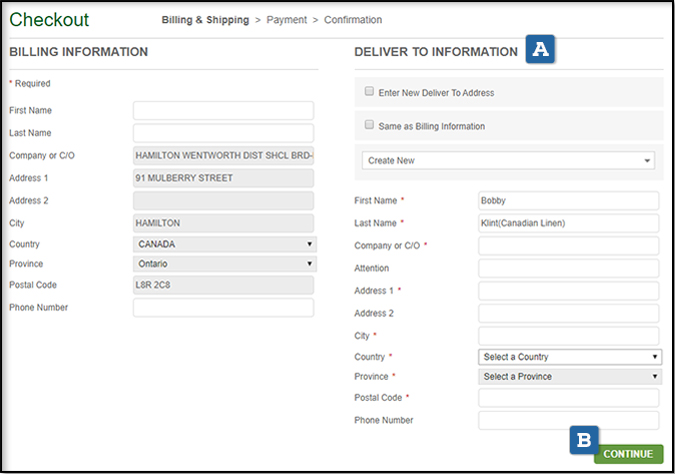
7. The next page is your final step to placing your order. Be sure to select the SHIPPING METHOD [A], PAYMENT METHOD [B] and type your first and last name in the PO Number field [C] before you place your order [D].
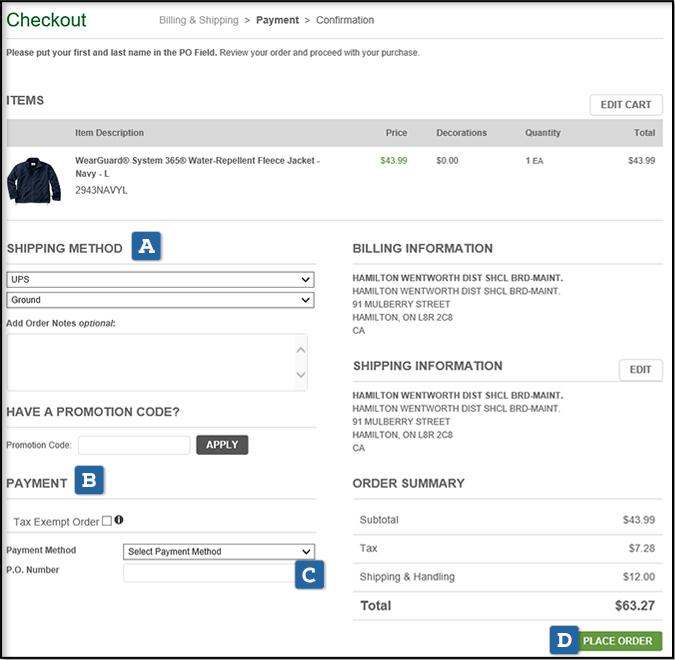
Learn how to use your Allowance Account for your purchase by reading this guide: USING YOUR ALLOWANCE ACCOUNT.
For any additional help, feel free to contact us below!